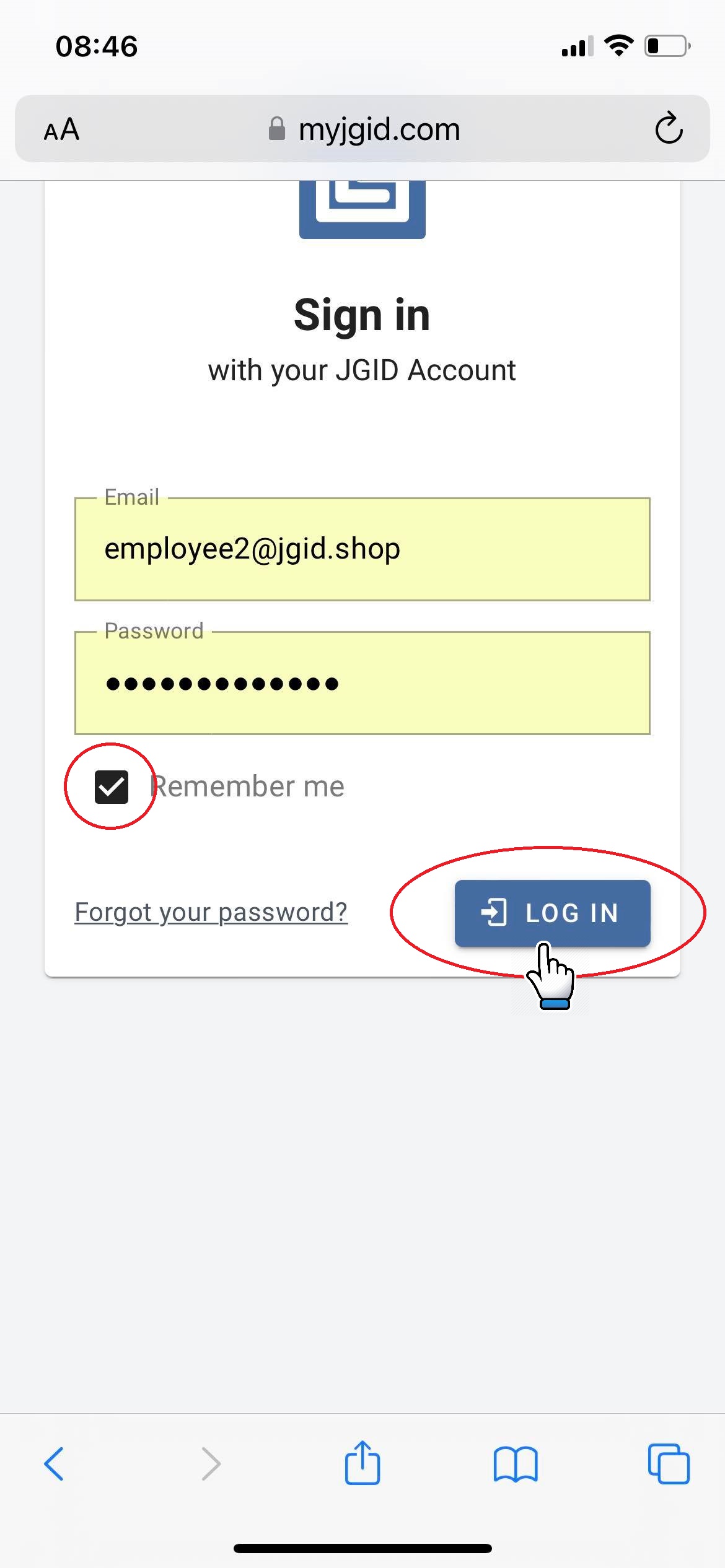To facilitate the process of logging into your JGID account, you may consider adding a shortcut of the mobile version of JGID onto your mobile device screen – either a smartphone or a tablet.
Android OS – Chrome browser
1. For an Android device open your Chrome browser (recommended for use with JGID) and type in myjgid.com
2. Once you have opened the log-in page, tap on the settings button of the Chrome browser:
Note: It is imperative that you add the shortcut icon to your screen dashboard before logging-in!!!
3. Tap the Add to Home screen option from the drop-down menu and in the newly opened pop-screen type the name you wish to assign for this shortcut button. Once done, confirm your choice by tapping the Add button.
4. Locate the JGID shortcut button on your device’s screen. Tap the icon and on the freshly opened login page, type in your email address used for the setup of your account and your password. When the browser prompts to store your log-in credentials, allow it to do so in order to speed up the process of log-in. Next time you click on the JGID shortcut icon, the browser will automatically pre-populate your sign-in credentials, saving you the time for extra typing.
iPhone – Safari browser
1. On your IPhone or IPad device, open the Safari browser and type in myjgid.com
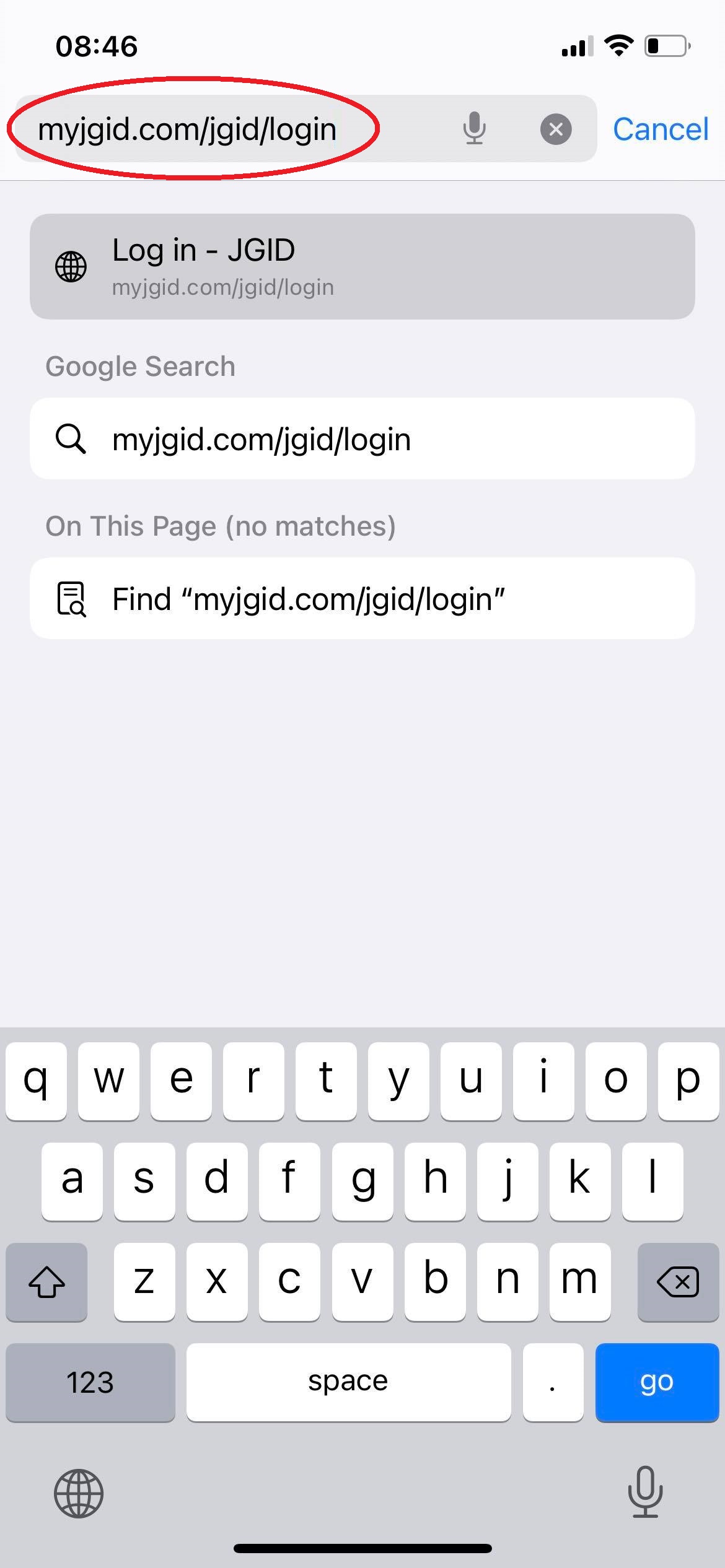
2. Tap the Bookmark icon in the middle of the bottom taskbar and confirm by clicking on the Add to Homescreen.
Remember, the “Add to Home Screen” button might not be visible at once, so you may need to scroll the taskbar list rightwards to see the remaining button options!
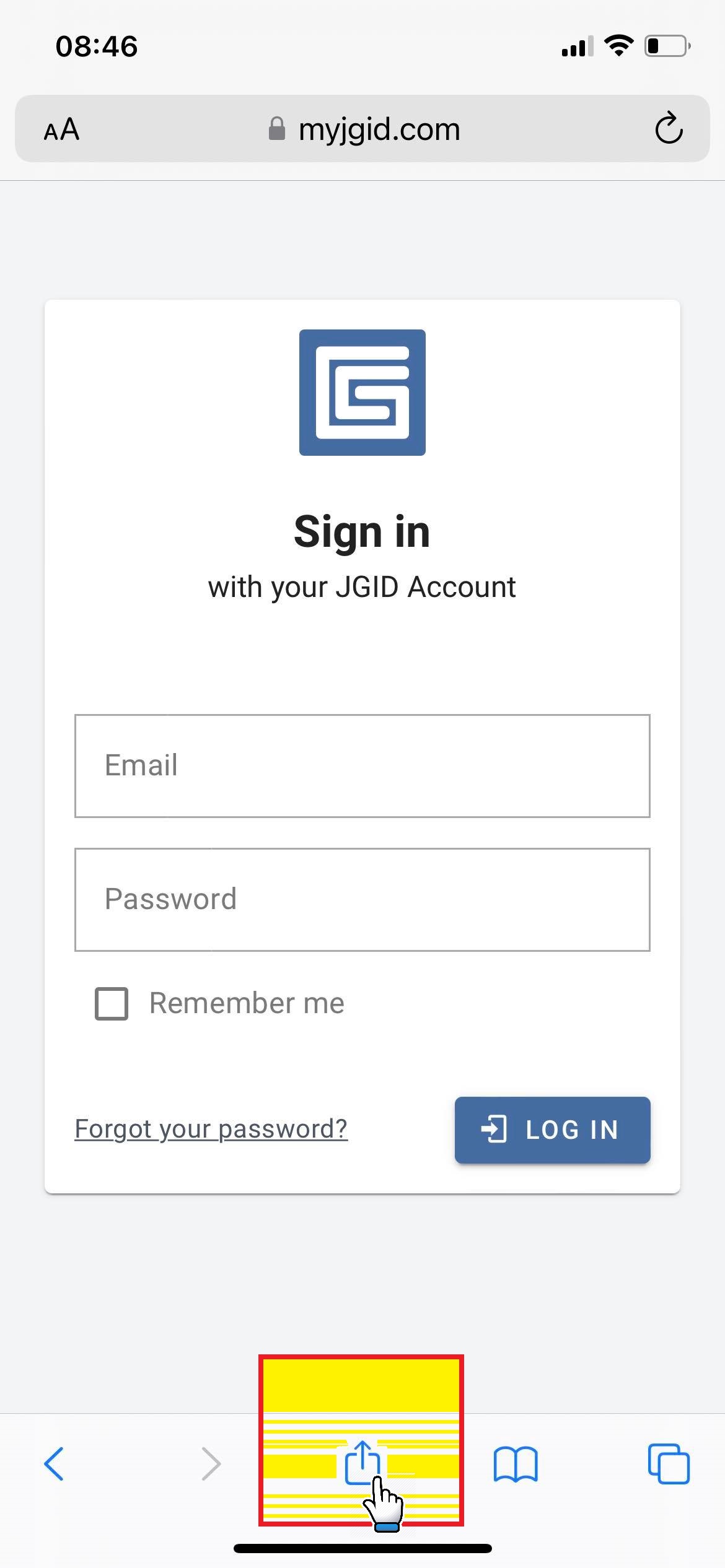
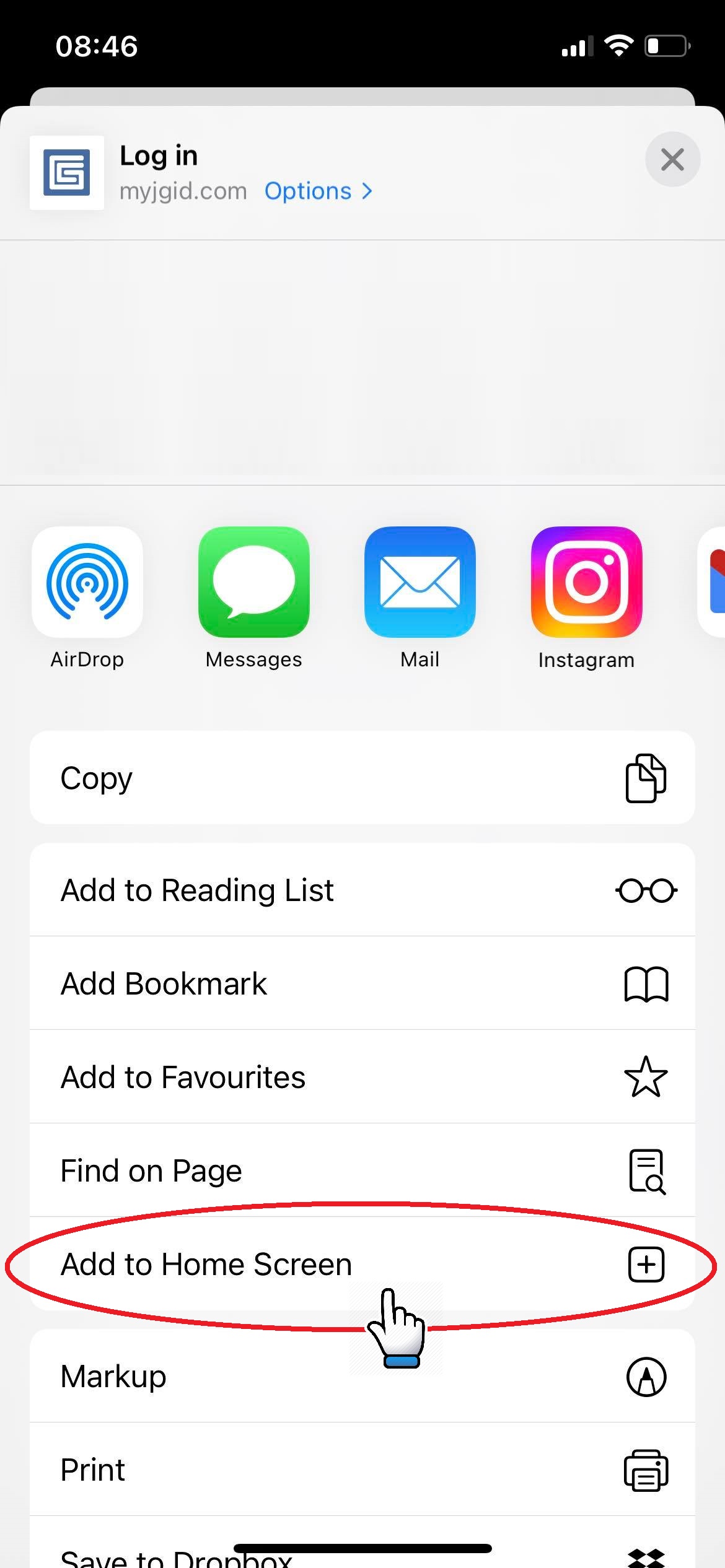
Note: It is imperative that you add the shortcut icon to your screen dashboard before logging-in!!!
3. Type the name you wish to assign for this shortcut button. Once done, confirm your choice by tapping the Add button
4. Locate the JGID shortcut button on your device’s screen. Tap the icon and on the freshly opened login page, type in your email address used for the setup of your account and your password. When the browser prompts to store your log-in credentials, allow it to do so in order to speed up the process of log-in. Next time you click on the JGID shortcut icon, the browser will automatically pre-populate your sign-in credentials, saving you the time for extra typing..